Step 1: Download the PremierVPN OpenVPN Files
Download the OpenVPN profile you wish to connect with from the PremierVPN downloads page.
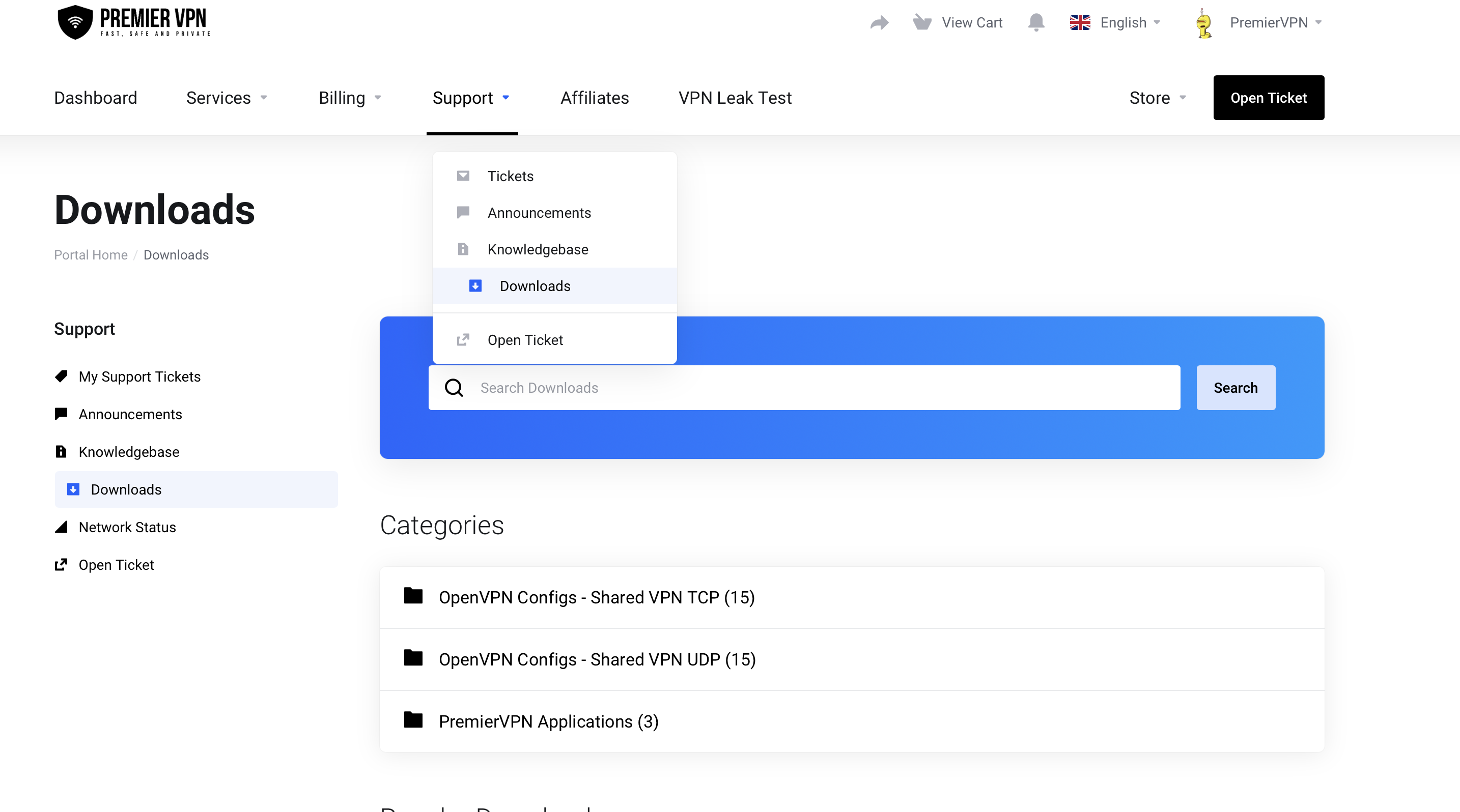
Step 2: Enable VPN Client on Synology NAS
a. Log in to Synology DSM: Open your browser, type the IP address of your Synology NAS, and log in to DiskStation Manager (DSM).
b. Go to Control Panel:
•Navigate to Control Panel > Network > Network Interface.
c. Create a VPN Profile:
•Click Create > Create VPN Profile.
•In the VPN Profile Wizard, choose OpenVPN (via importing a .ovpn file) and click Next.
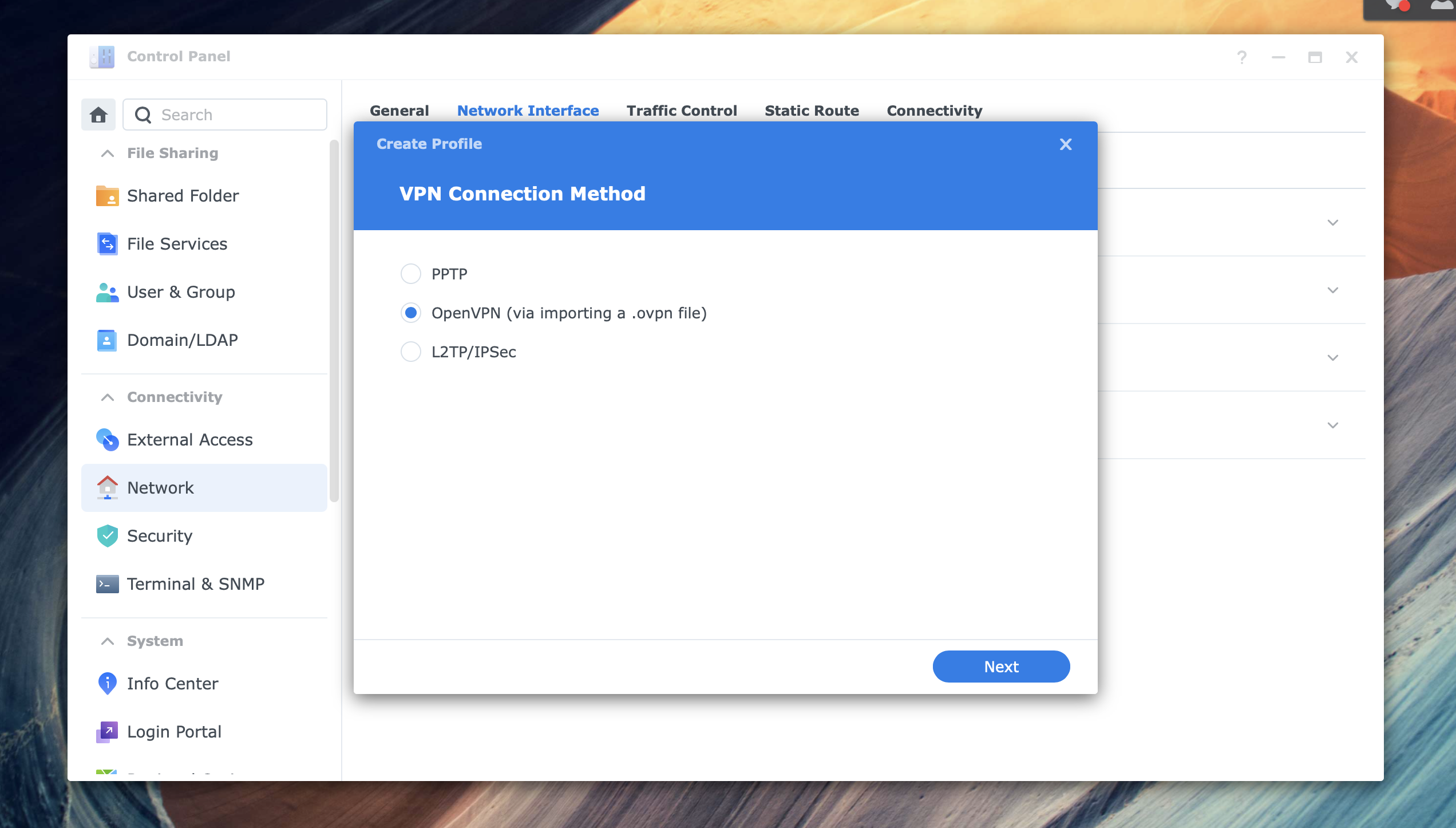
Step 3: Configure the OpenVPN Client Profile
1. Upload the PremierVPN .ovpn File:
•In the next window, upload the .ovpn configuration file from PremierVPN.
2. Fill in VPN Details:
•Username: Enter your PremierVPN username.
•Password: Enter your PremierVPN password.
•Click Next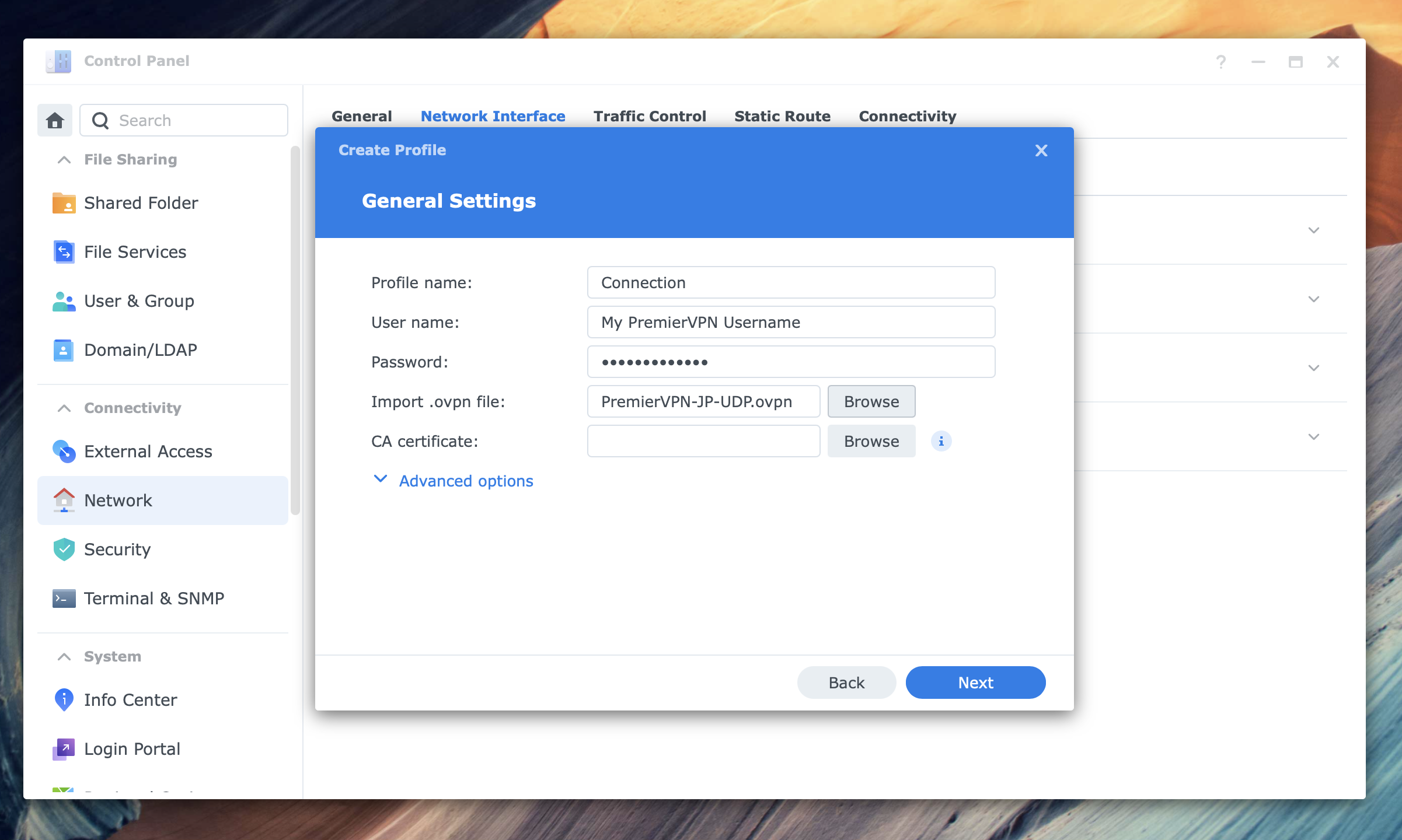
•Check the Use default gateway on remote network option if you want all traffic to route through the VPN.
•You can enable Reconnect automatically if you want the NAS to auto-reconnect if the VPN connection drops.
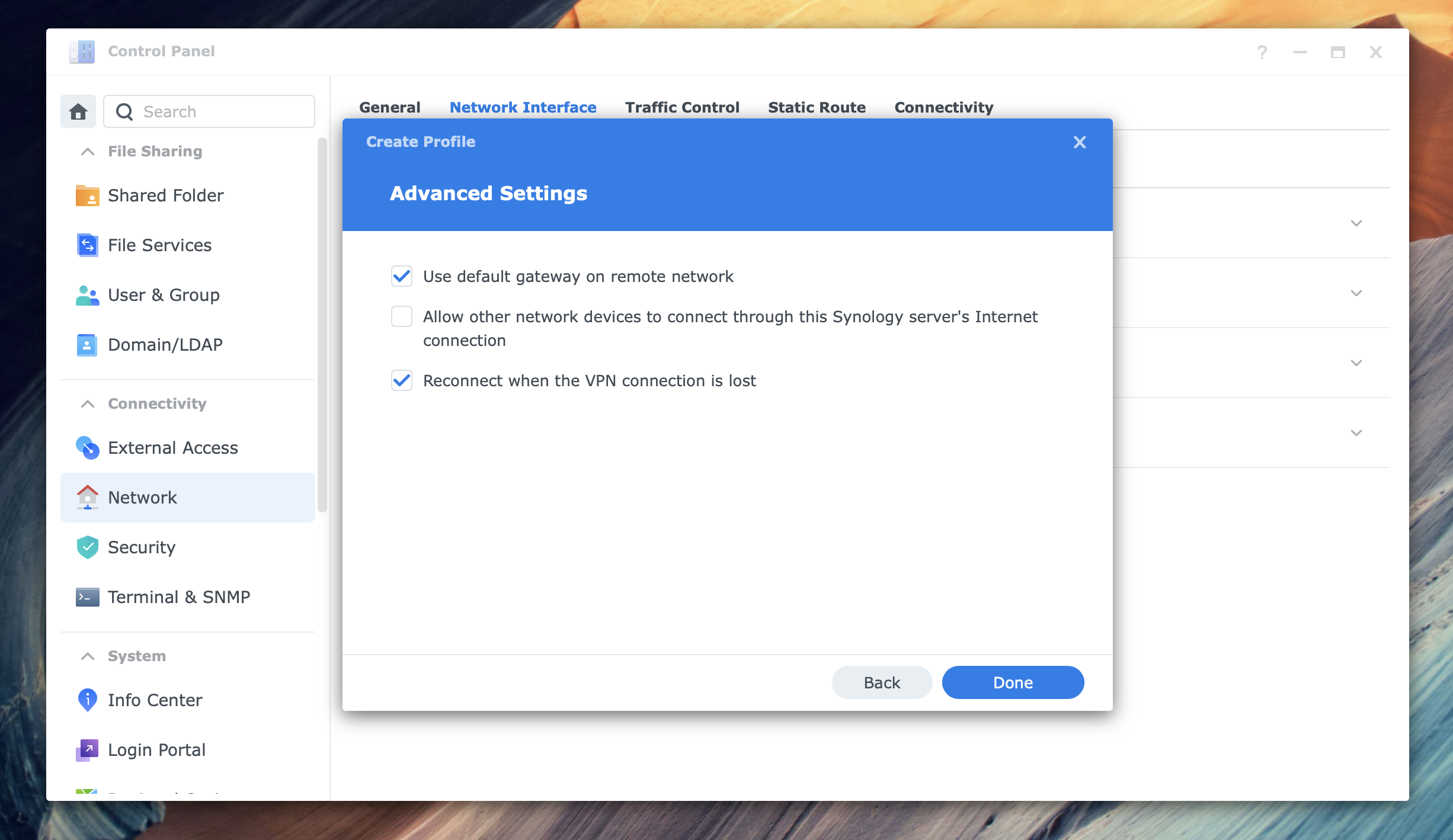
Step 4: Connect to the VPN:
a. Review and Click Done
b. Start the VPN Connection
•Go back to Control Panel > Network Interface.
•You should now see the newly created VPN profile. Select the profile and click Connect.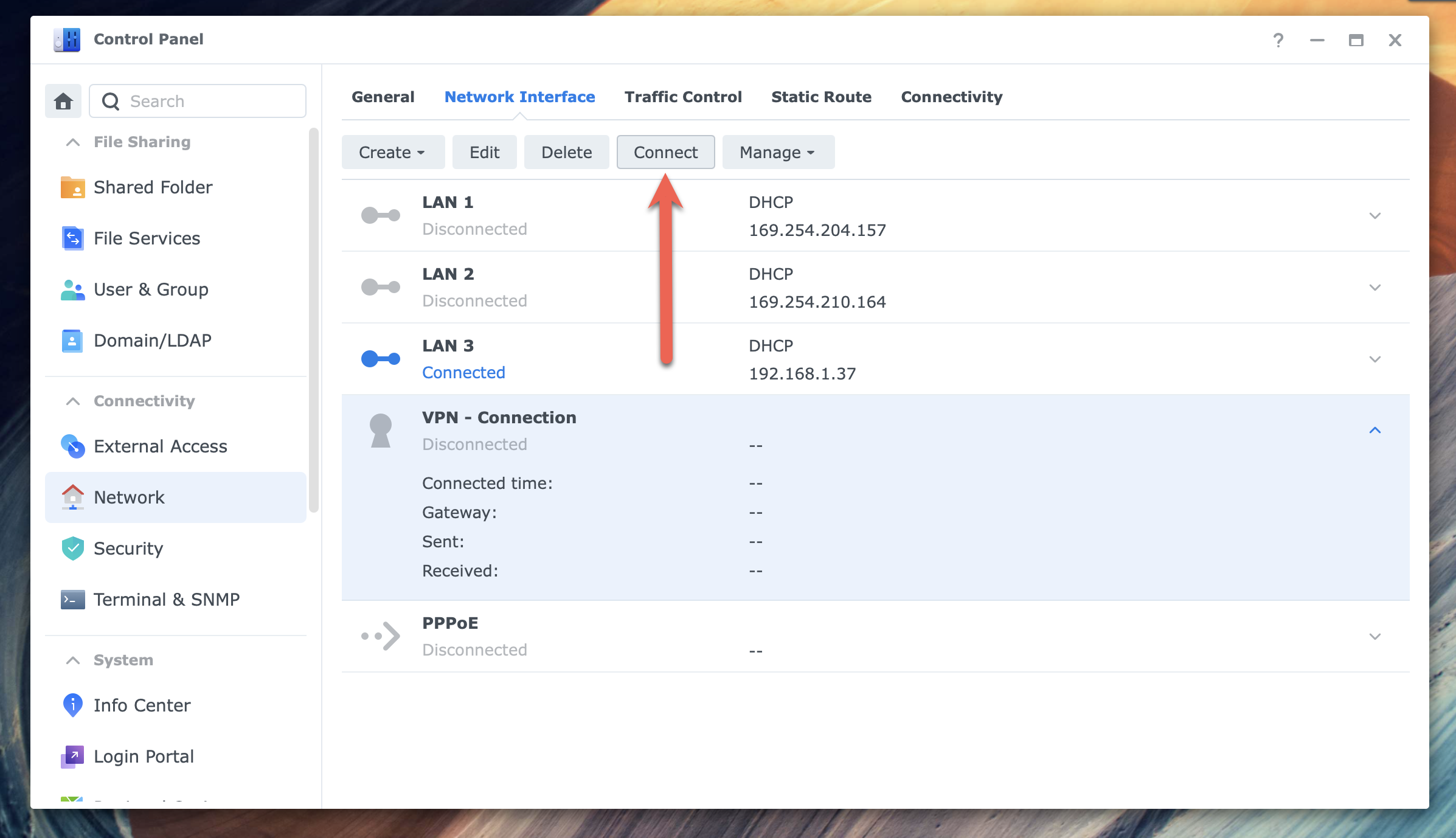
c. Verify the Connection:
•Once connected, the status of the VPN connection should show Connected.
•Optionally, check your external IP address to confirm your connection through VPNLeakCheck.com
Step 6: Troubleshooting the Connection
•If the VPN connection fails, verify:
•The VPN server settings are correctly configured in the .ovpn file.
•The username and password are correct for PremierVPN.
•The NAS has an internet connection, and the firewall/router allows OpenVPN traffic.
•That the OpenVPN protocol (UDP or TCP) matches the server configuration.
Following this guide, you should be able to securely connect your Synology NAS to PremierVPN via the OpenVPN client profile, providing remote access or internet traffic routing through the VPN. If you have any problems, please don't hesitate to contact our support team.

